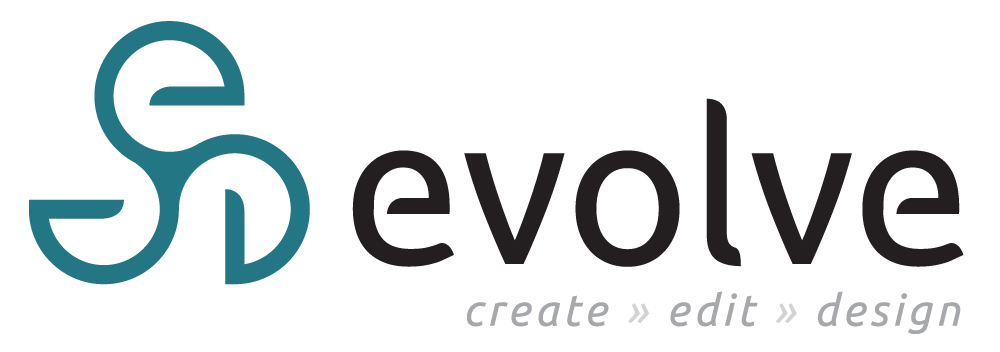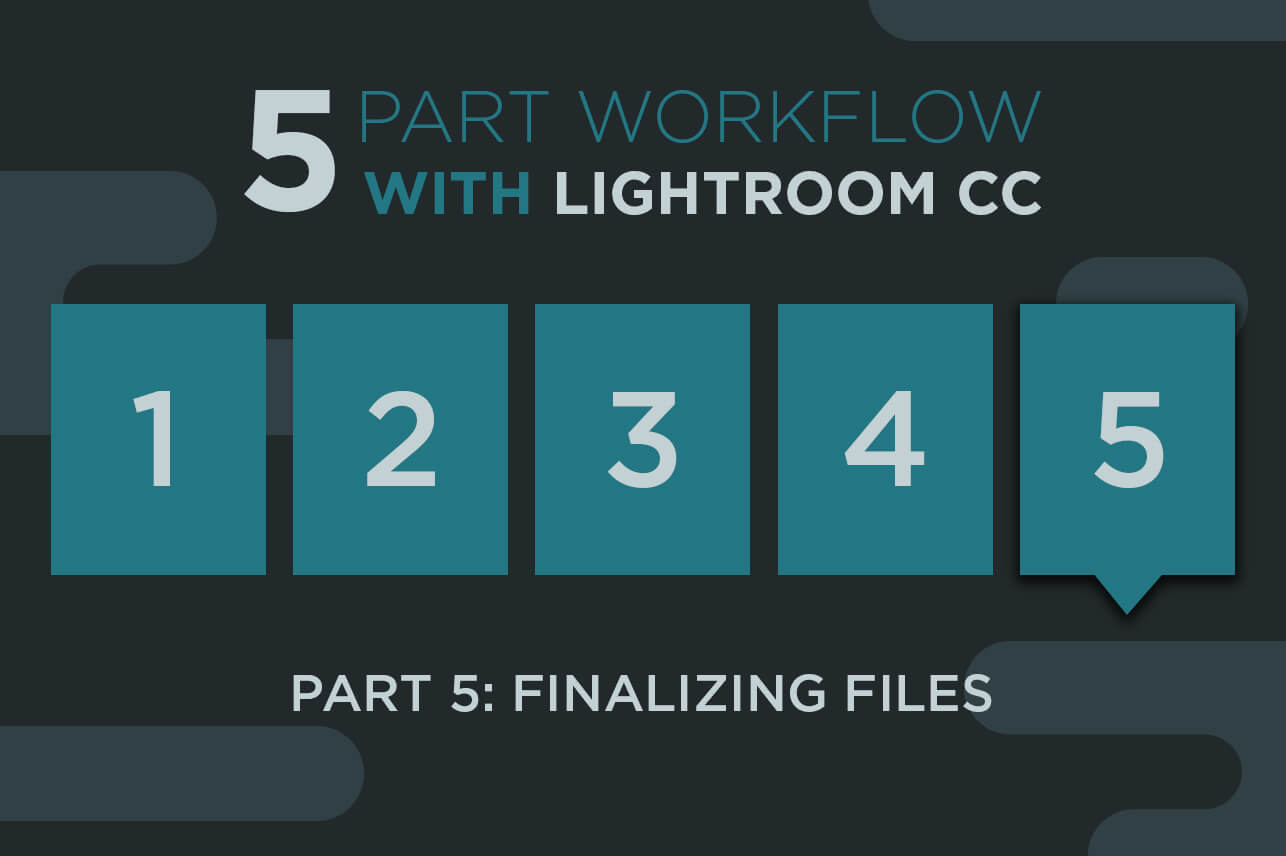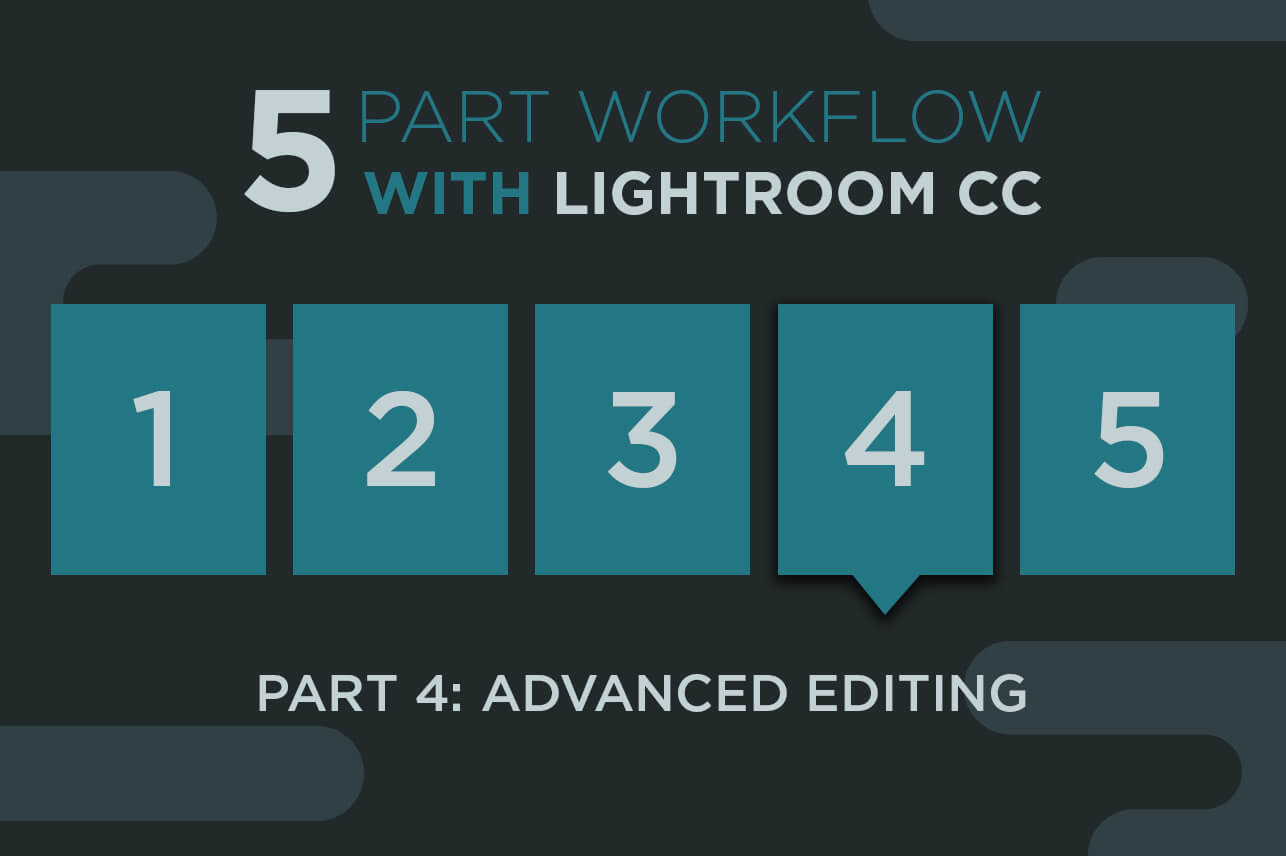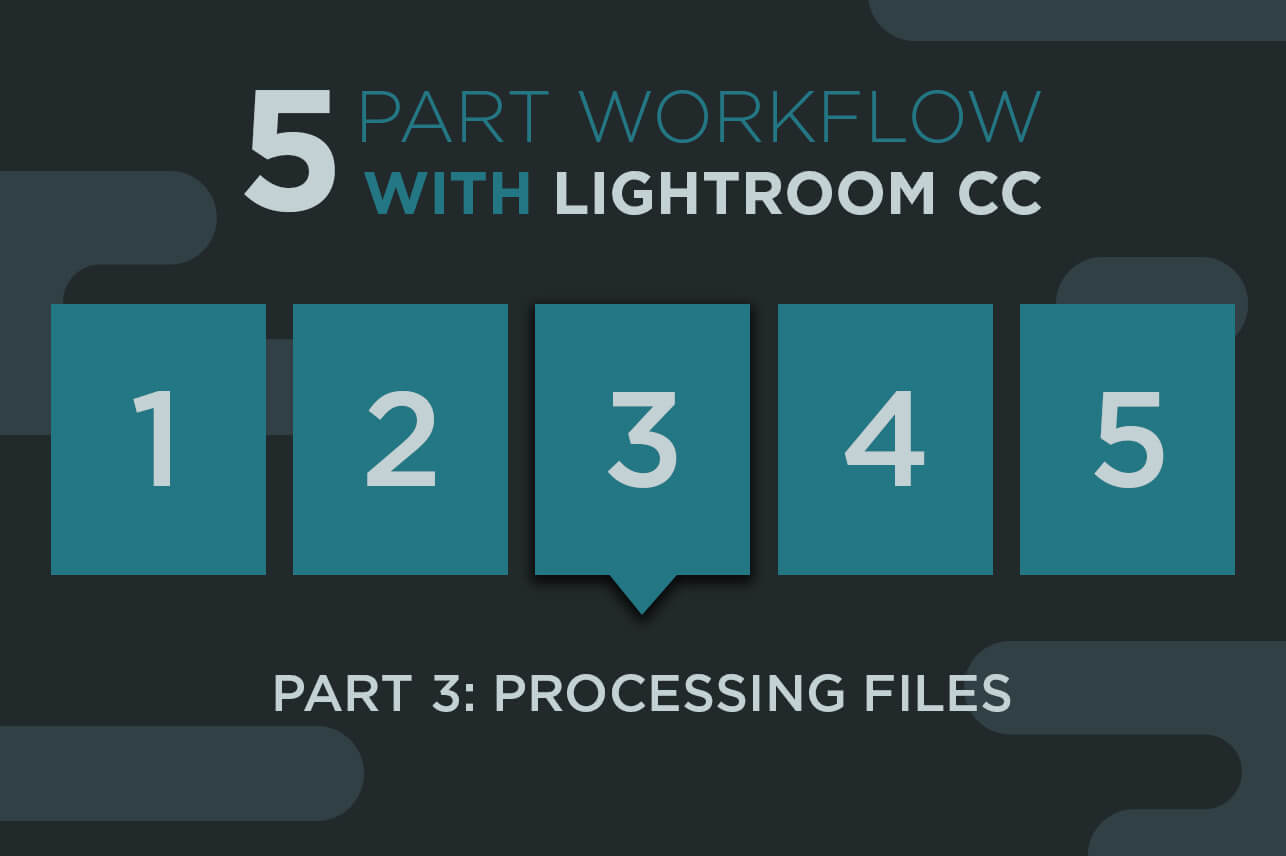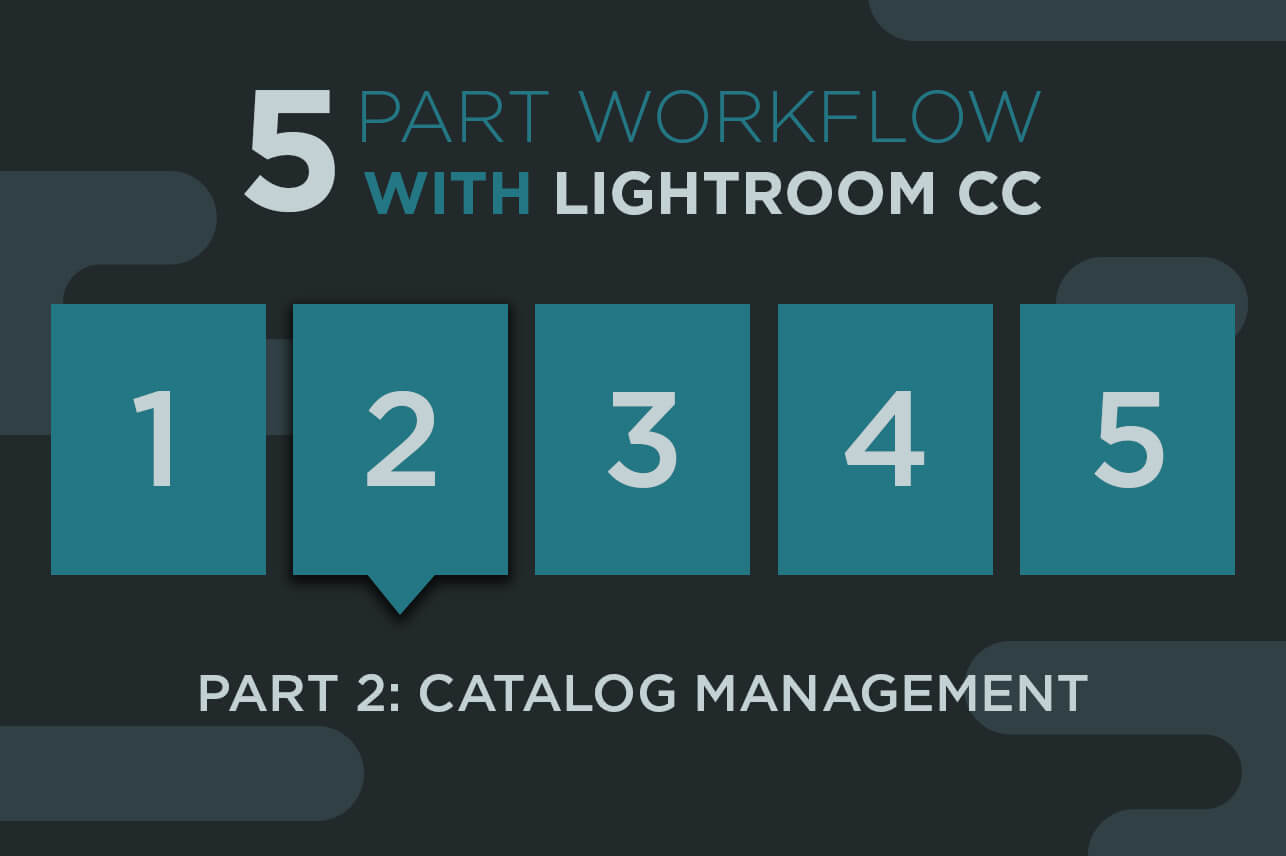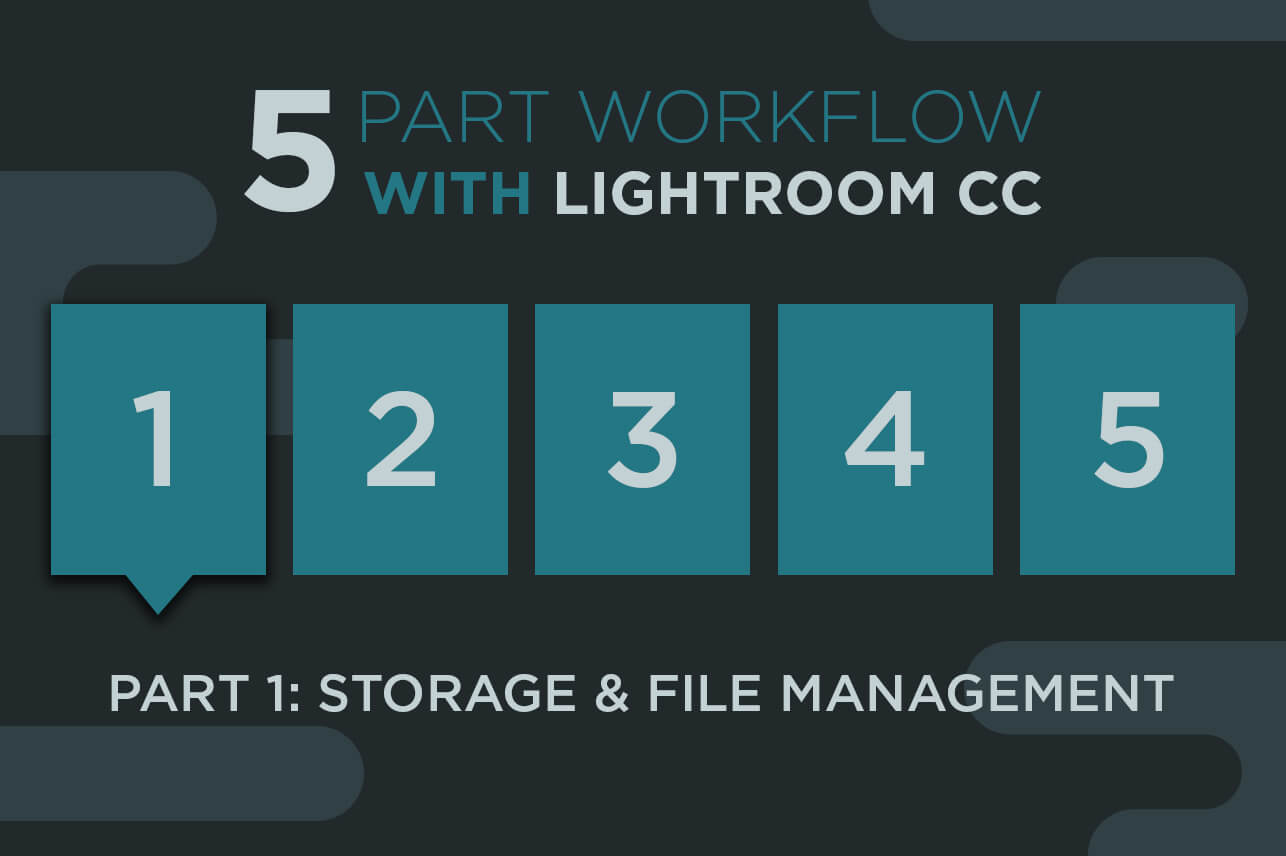Finally, we are ready to post the images for the client to see. For now, the editing is done! In the past four “Workflow With Lightroom CC” articles, I have stressed the importance of efficiency. User presets are the foundation for my efficiency in automating tasks and processes. In this final installment, I discuss output file management and the functionality of plugins for exporting and publishing images. If you are interested in slideshow publishing, printing and book design in Lightroom CC, keep an eye out for my upcoming articles. – See more at: Behind the Shutter.
Post-Production Workflow
Post-Production Retouching Services
Our Post-Production Retouching services are performed by some of the most talented editors in the world. Glamour work, brace removal, head swaps, sky replacement, overall beauty edits, or anything else you can dream up, we’ve got you covered! Check out this before and after from the Evolve Retouching team!
To learn more about our Retouching Services visit our services page.


Photography by Kelly W Lucas Photography
What Post-Production Retouching was done in this image?
1.) We removed the concrete (camera left) and replaced it with all brick
2.) Removed grass beside the concrete
3.) Removed monkey grass (camera right) in front of fence and replace with the same ivy seen left
4.) Removed light stand on left
5.) Removed tree trunk at top left
6.) Remove the little black spikes under fence gate/above dress and remove stick on ground under left gate
7.) Liquified stomach area, arms, waist, face, and smoothed out neck area
8.) Softened Skin
9.) Removed stray hairs
10.) Evened out skin tones on brides chest to remove red blotches and coloring
Advanced Editing | 5 Part Workflow with Lightroom CC
Part 4 Advanced Editing
You are done with the monkey work and ready for the next steps before delivering files to your clients. Bring on the creativity of advanced editing. Lightroom CC offers quite a wide range of editing capabilities, as I have covered in previous articles. Now we are ready to see these in action. Let’s look at how to streamline your advanced editing at a proofing level. – See more at Behind the Shutter
Processing Files | 5 Part Workflow with Lightroom CC
Part 3 Processing Files
After the shoot is done, files are stored and backed up, catalog and previews rendered, it’s finally time to process all those files. Get comfortable now. Lightroom CC has made many of our lives easier with the intuitive hotkeys, ease of cycling between images and syncing adjustments. I have to be honest, though: No matter how fast you are at culling and editing in Lightroom, getting 5,300 images down to under 1,000 is rough. I’ve done it five days a week for years, and I still push myself to increase efficiency and quality. I don’t want to compare culling in other programs or batched styles of editing in this article. I am a Lightroom guy, and I am sticking with it. Working with Evolve, I have seen various workflows and mechanics from hundreds of professional photographers. I learn as much from them as they do from me. You have to trade secrets in this industry. That’s what I am here to do. – See more at Behind the Shutter.
Catalog Management | 5 Part Workflow with Lightroom CC
Part 2 Catalog Management
I am constantly trying to keep my digital photography process constrained to a single program. I want my workflow to be uncomplicated. I know Photoshop is the end-all program for intensive editing, but I want to get the most out of Lightroom before making the jump. In this article, I continue my five-part series on Lightroom CC, with catalog management. This is one of the most overlooked aspects of Lightroom workflow. Why bother changing? All you need to do is import, edit and export, right? Well, those are the steps to process work in Lightroom, but you need to develop a game plan for how the files live in Lightroom. This is where catalogs come in. – See more at Behind the Shutter.
Storage & File Management | 5 Part Workflow with Lightroom CC
Part 1 Storage & File Management
In recent articles, I compared Lightroom CC to previous versions and other programs, concluding that Lightroom was the superior total workflow solution for large-volume photographers. I’ve used Lightroom for years, and have continually changed my practices and refined the best ones. With this article, I embark on a five-part series in which I will break down a simple and powerful workflow primarily using Lightroom CC. Over the next four articles, respectively, we’ll cover catalog storage & file management, processing images, output methods and archival/backup strategies. – See more at Behind the Shutter
Sky Swap – Signature Edits
As a photographer when setting up to capture the perfect image you have the ability to control almost everything within that frame except… the sky. Some days you may get lucky enough and find that you are shooting at the most perfect time of day and happen to have the perfect sky for your vision. But I think for most photographers we are not that lucky. So what can we do to create a more dramatic image if we are shooting without the most ideal sky? Sky Swap.
With Evolve’s Signature Edits we have the ability to do a sky swap to give your image that extra WOW factor for your clients. With each of these sky swaps we wanted to create something that took these images to the next level without taking away from the subjects. Let the Signature Edit team help you complete your artistic visions by adding a little more drama through swapping in the ideal sky for your image.
To learn more about Signature Edits visit our services page.
Check out these awesome sky swaps for some of our clients.


Photography by Warren McCormack Photography


Photography by Christopher Paul Photography


Photography by Timoteo Mendes Fotografia


Photography by Greg Wood Photography